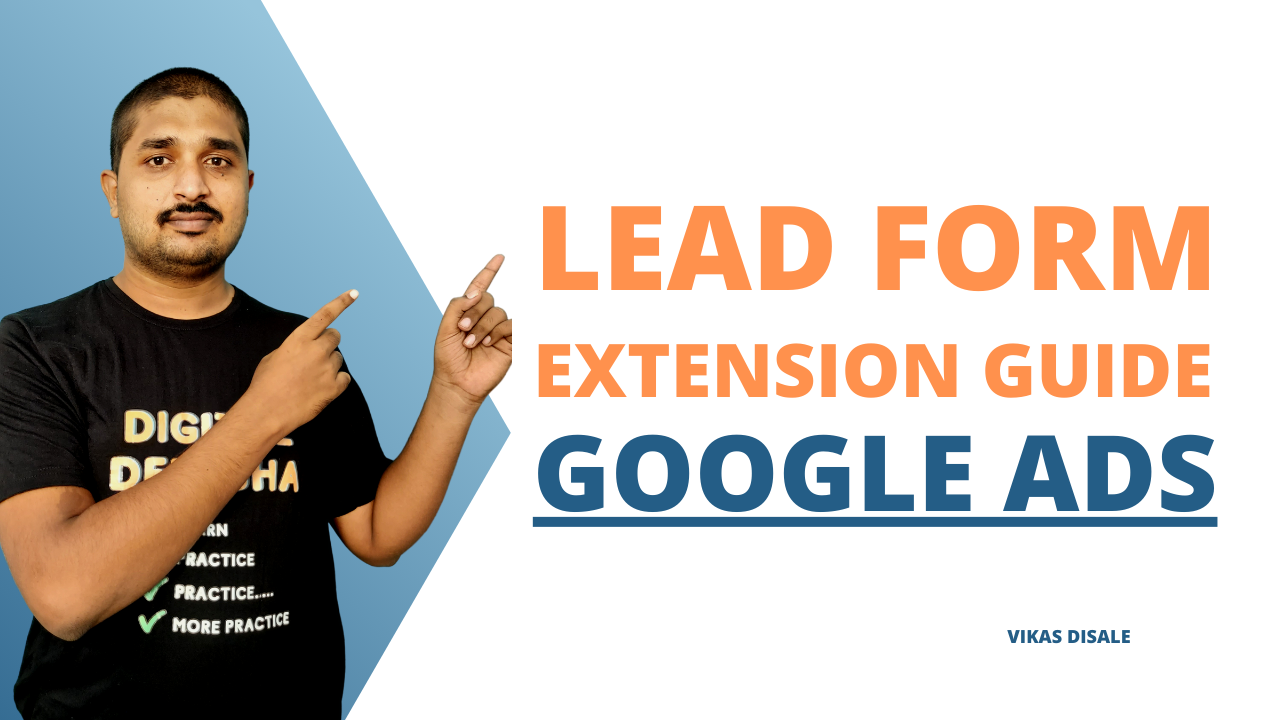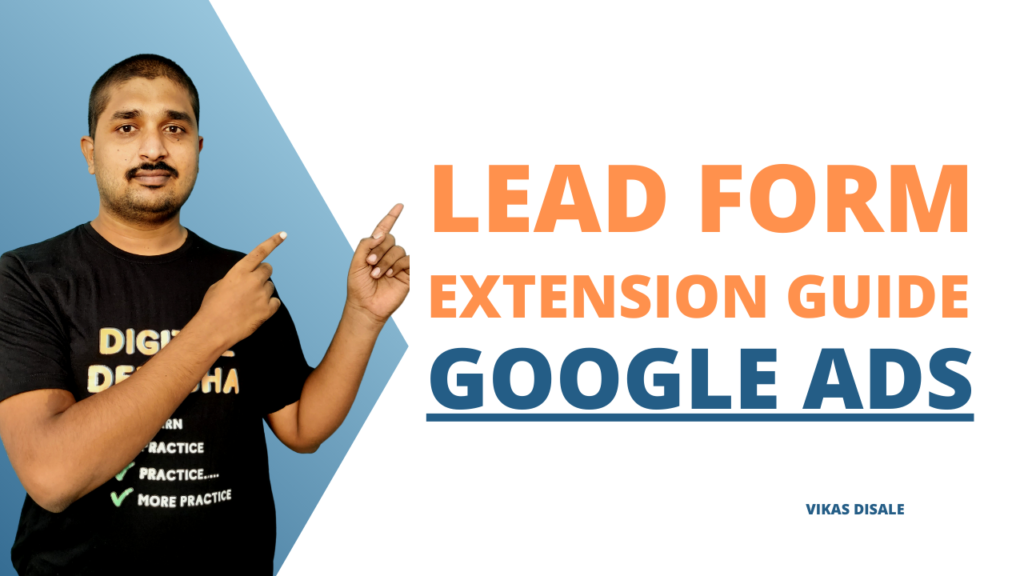
Want to generate more leads for your business without spending a fortune on advertising? Google Ads lead form extensions are the secret weapon you’ve been looking for.
Lead form extensions allow you to collect contact information from potential customers directly from the search results page (SERP).
This means that you can generate leads without having to send them to your website, which can save you time and money.
Table of Contents
What is a Google Ads Lead Form Extension?
Google Ads lead form extensions (formerly known as lead form ads) allow businesses to generate leads directly from the search results page (SERP). When a user clicks on an ad with a lead form extension, a form will pop up where they can enter their contact information and submit it to the business.
Lead form extensions are available for Search, Video, Discovery, and Display campaigns. To use them, you’ll need to create a lead form asset in your Google Ads account. You can then attach this lead form asset to your campaigns and ad groups.
When to use Google ads lead form extension?
You should use Google Ads lead form extensions when:
1. You want to generate leads directly from the SERP.
Lead form extensions make it easy for users to submit their contact information without having to leave the SERP. This can lead to a higher conversion rate and more leads for your business.
2. You want to collect more data about your leads.
When you use a lead form extension, you can collect more data about your leads than you would if they were simply visiting your website. This data can be used to qualify your leads and better understand their needs.
3. You want to integrate with your CRM system.
You can integrate your Google Ads lead form extensions with your CRM system so that your leads are automatically added to your CRM database. This can save you time and help you to better manage your leads.
Here are some specific examples of when you might want to use Google Ads lead form extensions:
1. You’re a software company and you want to generate leads for your new product.
Objective: Generate leads for a new software product.
Example: The software company is launching a new productivity tool. The lead form extension can prompt users to express interest by providing their name, email, and company details.
The form may include questions like “Are you interested in a free trial?” or “Would you like a product demo?
2. You’re a real estate agent and you want to generate leads for your new listing.
Objective: Generate leads for a new property listing.
Example: A real estate agent has a stunning property for sale. The lead form extension can capture potential buyers’ information, asking questions like “Are you looking to buy a home?” or “What is your budget range?” This enables the agent to follow up with interested parties.
3. You’re a financial advisor and you want to generate leads for your free consultation.
Objective: Generate leads for a free consultation.
Example: A financial advisor wants to offer a free consultation on retirement planning. The lead form can ask users about their current financial situation, goals, and preferred consultation time. This information allows the advisor to tailor their services to the individual’s needs.
4. You’re a travel agency and you want to generate leads for your vacation packages.
Objective: Generate leads for vacation packages.
Example: The travel agency is promoting a special vacation package. The lead form can inquire about users’ preferred destinations, travel dates, and budget. This helps the agency tailor offers and follow up with personalized vacation options.
5. You’re a dentist and you want to generate leads for your new patient special.
Objective: Generate leads for a new patient special.
Example: A dentist is offering a discounted first visit for new patients. The lead form can collect information like name, contact details, and preferred appointment times. This allows the dental office to reach out, schedule appointments, and provide details about the special offer.
If you’re not sure whether or not you should use Google Ads lead form extensions, you can always try them out and see how they work for you. You can also contact a Google Ads expert for advice.
Benefits of using Google Ads lead form extensions:
- Generate leads more quickly and easily: Lead form extensions make it easy for users to submit their contact information without having to leave the SERP. This can lead to a higher conversion rate and more leads for your business.
- Collect more data about your leads: When you use a lead form extension, you can collect more data about your leads than you would if they were simply visiting your website. This data can be used to qualify your leads and better understand their needs.
- Integrate with your CRM system: You can integrate your Google Ads lead form extensions with your CRM system so that your leads are automatically added to your CRM database. This can save you time and help you to better manage your leads.
How to Create and Add Lead Form in Google Ad?
To create a lead form extension, follow these steps:
- Sign in to your Google Ads account.
- Click Campaigns in the left-hand menu.
- Click the name of the campaign where you want to add the lead form extension.
- Click Ad groups.
- Click the name of the ad group where you want to add the lead form extension.
- Click Extensions.
- Click the + button.
- Select Lead form.
- Click Continue.
- Enter the details for your lead form, such as the title, description, and fields that you want to collect.
- Click Save and continue.
Once you’ve created a lead form extension, you can attach it to your campaigns and ad groups. To do this, follow these steps:
- Sign in to your Google Ads account.
- Click Campaigns in the left-hand menu.
- Click the name of the campaign where you want to add the lead form extension.
- Click Settings.
- Under Extensions, click the Lead form tab.
- Click Select lead form.
- Select the lead form that you want to add.
- Click Save.
Once you’ve attached a lead form extension to your campaigns and ad groups, your ads will be eligible to show with the lead form extension on the SERP.
Tips for using Google Ads lead form extensions effectively:
- Make your lead form easy to complete: Only ask for the information that you need from your leads. The shorter your lead form is, the more likely people are to complete it.
- Offer something valuable in return for your leads’ contact information: This could be a discount, free consultation, or whitepaper.
- Test different lead forms to see what works best: Try different combinations of fields, titles, and descriptions to see what gets you the most leads.
- Use lead form extensions with other extensions: You can use lead form extensions in conjunction with other extensions, such as sitelink extensions and call extensions. This can give your ads more visibility and make them more attractive to users.
Conclusion
Google Ads lead form extensions are a powerful tool for businesses to generate leads directly from the SERP. By following the tips above, you can use lead form extensions to generate more leads and grow your business.
Vikas Disale is Digital Marketer and practicing SEO, Social Media, Paid Ads since 2011. Vikas like to share his knowledge via Podcast, YouTube videos.